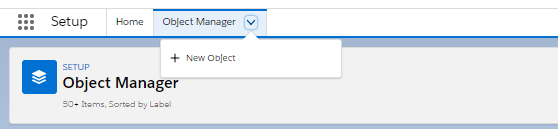Hello! If you have not read my first post in regards to challenging new proof of concept we did in order to confirm if we can use Sitecore CRM connector given our requirements, please give that a read here. In this blog post, I will cover first two goals I had on mind to test the waters and see if connector can be leveraged or if we need to switch our game plan. Short answer is, Yes, I was successful and though we had few gaps that needs addressing if we roll forward, it felt doable given the initial findings.
Let us look more deeper as to how I configured Sitecore CRM connector to be able to ship Contacts as custom Salesforce objects. In our case, they were custom Salesforce objects, but, the same steps could be applied to map Sitecore Contact information to any defined object on Salesforce. Below are the steps in order you would need to do in order to ship Sitecore Contacts to Salesforce as specific objects.
- First things first, define value accessors for your Salesforce object and ensure to add proper API field name or any other settings that are needed for every field in question. See a quick screenshot that should help understand this step better
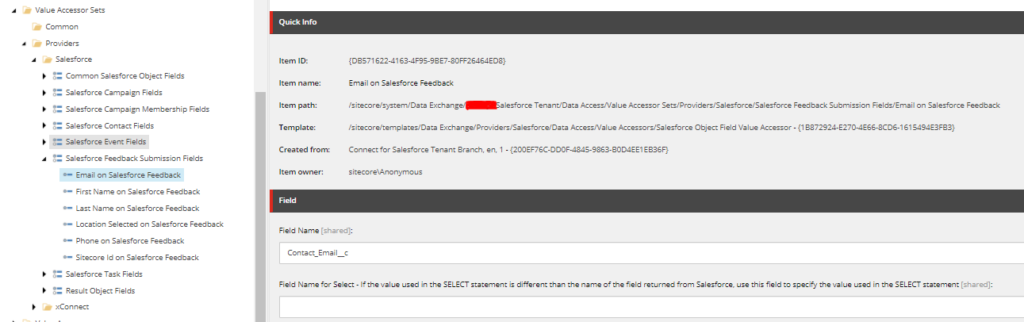
- Ensure you have value accessors on Sitecore Contact as well if say some custom facet model and properties were defined on your Sitecore Contact. This has been done many times in the past and I have blog posts covering this topic if you like to give that a read. Check out these posts.
- Now that you know what data to read and what exactly it maps to both objects in question. Let us define the pipeline steps. It is always best to duplicate default one that comes OOTB when you install the CRM connector. It would be this one in the path below, duplicate and call it your own.
/sitecore/system/Data Exchange/Landrys Salesforce Tenant/Pipelines/xConnect Contacts and Interactions to Salesforce Sync - Alright, now below specific steps would need some edits to accomplish what we are after.
- Go to your duplicated pipeline step called ‘Fake Resolve Salesforce Contact’ which should be inside pipeline ‘Process Single Contact from xConnect pipeline. Ensure to give proper name for object and pick your shiny new value accessors defined for Salesforce object. It would look something like below.
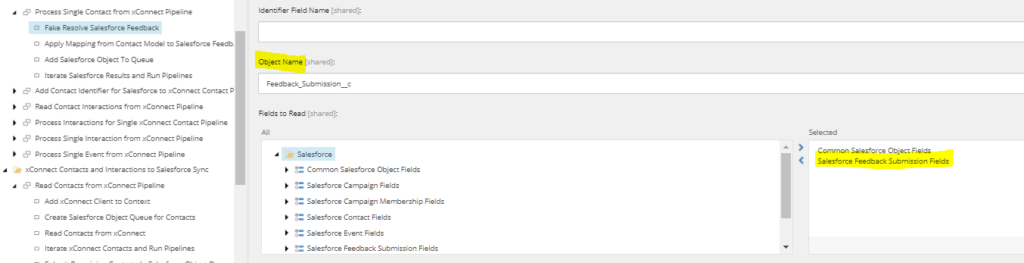
- Create new value mapping set that connects which field from Sitecore Contact should map to which field on Salesforce custom object. Once you have that sorted ensure the step called ‘Apply Mapping from Contact Model to Salesforce Feedback” inside of ‘Process Single Contact from xConnect Pipleline’ has the correct mapping set picked.
- Now, go to pipeline step ‘Add Salesforce Object to Queue Pipeline Step’ and ensure ObjectName is correctly noted on Queue Settings. You may decide to leave this as default, but, it is better to always have different queue names to resonate what truly is present on the queue. It should then look like below.
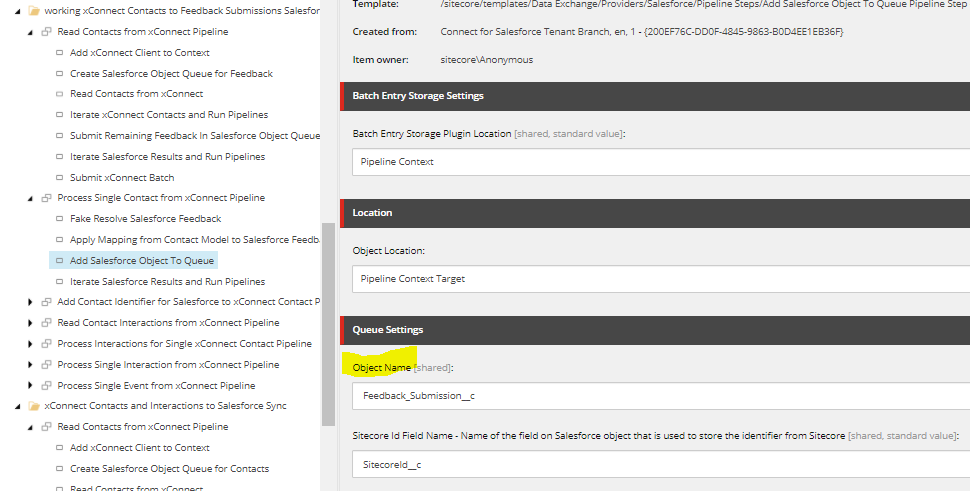
- Last, but, important. If you do not do this, only batch size defined number of contacts will be shipped to Salesforce due to bug as of this writing on latest version of Connector. Note the case, it should be completely lower case on highlighted. Go to pipeline step ‘Submit Remaining Contacts In Salesforce Object Queue’ inside of pipeline ‘Read Contacts from xConnect Pipeline’ and ensure ‘Object Name’ field has right settings.
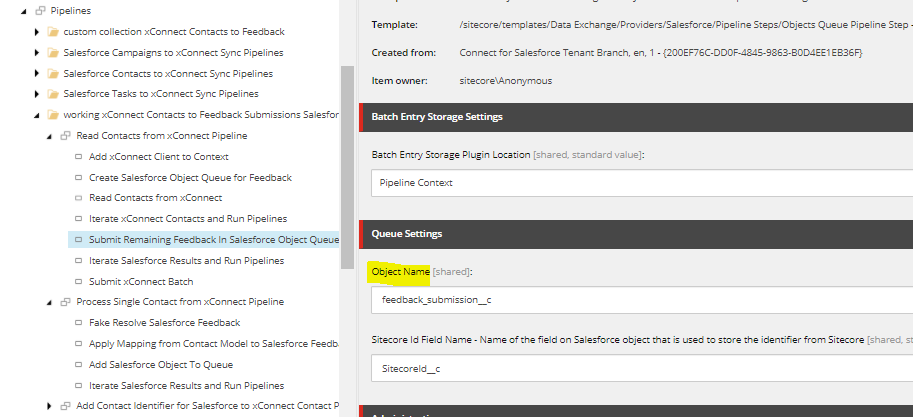
And that is pretty much it, if all goes well if you go to a tab that displays custom objects on Salesforce, you should now see created objects of type you wish for on Salesforce.
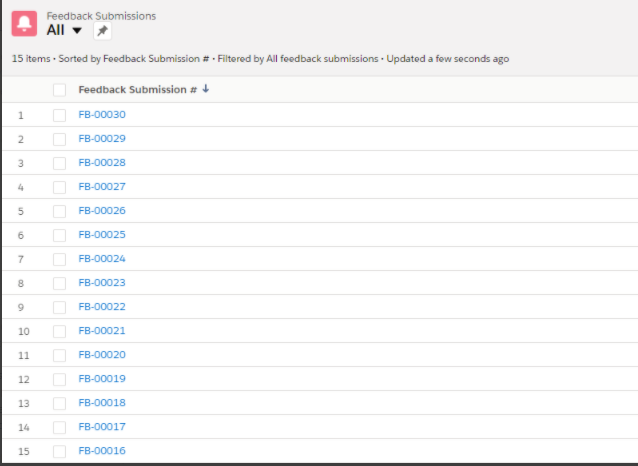
Now, if you have custom facets and fields that would need mapping, it is super important to ensure to load corresponding facets on step ‘Read Contacts from xConnect’ step inside ‘Read Contacts from xConnect Pipeline’
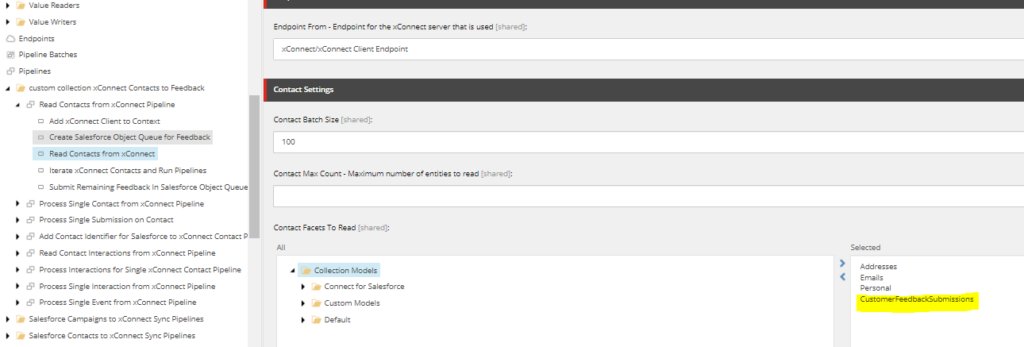
Also, it is important to have your custom collection model loaded on end points if you have one. I think I covered some of this in my previous blogs as well. So, you can refresh those up here if needed.
So far so good, I see what I need on Salesforce, but, the solution of stowing away all that information on Custom Facets on xDB contact record seems like overkill and messy. In our case, our goal was to send every single form submission of a Contact on to Salesforce. To do this in the path suggested above which is mapping Sitecore Contact to Salesforce object, we have to store literally every single form submission information on xDB Contact record though doable seemed pointless. We do not see value in what we are storing as we may only personalize on latest form submission and rest of the data is waste of memory and could quickly grow our xDB indexes.
I am all about efficient solution and this did not seem like one. Something caught my eye on Sitecore downloads link -> Tenant plugin for Sitecore CRM Connector.
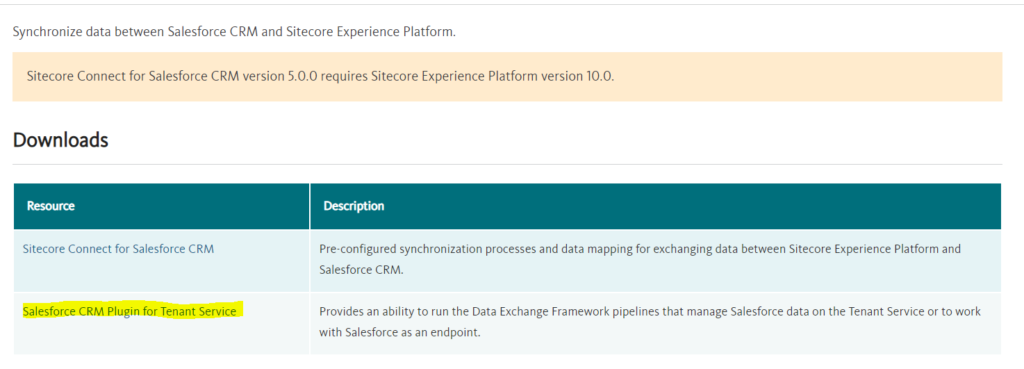
My mind started wondering, what if I can use the connector to push all the information user entered on forms using Connector, but, with out having to save all of it on Contact record. That would be amazing, right?
In my next blog post, I will talk about how far we got on using Tenant plugin and DEF framework submit action to actually do what we had on mind to align with win win solution.