I literally jumped with enthusiasm when I got the connector working. I could now see my xConnect contacts back in Salesforce. What a joy to see the data flowing. I enjoyed the victory for almost a day and I know we had long way to go before we could ship this out live. So, I moved on to next set of challenges and tasks on hand. I am a hugely inclined towards algorithmic solving to any problem on hand. I truly believe in – If I know how to solve it, half of the problem is solved. 🙂
Below is what we were hoping to do with data flow:
- Sitecore Forms: On our Sitecore website, we had bunch of forms, all behind the scenes using Sitecore Forms. We were using custom submit action step to send an email to the end user who submitted the form. Now, we wanted to actually save contact in Sitecore when a form is submitted, To achieve this, I followed instructions noted here: https://doc.sitecore.com/developers/91/sitecore-experience-manager/en/walkthrough–creating-a-custom-submit-action-that-updates-contact-details.html
Special Note: While you follow the steps on document above, especially while using Sitecore Rocks, ensure to remember that renderings you pick, they should all be speak 2, if you pick something of speak 1 version, it might not work
Once you successfully complete this setup and apply mappings to form fields back in Form editor, if you are lucky, you will see your form submission data on Experience Profile.
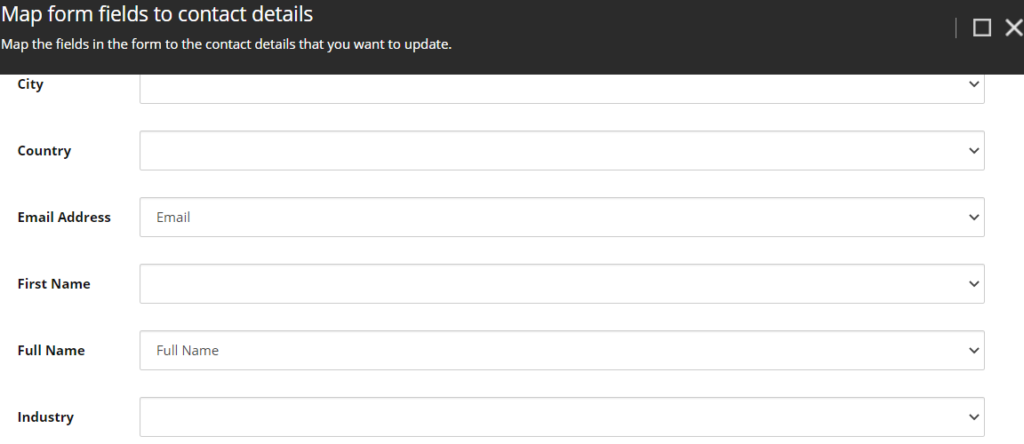
- Implement fallback: Remember their could be fields that are not required from Sitecore or forms perspective, but, could be required from Salesforce perspective. One such field is Last Name in our case. To ensure we push these contacts out to Salesforce, we implemented a fall back reader and hooked this up on Value Mapping configuration.
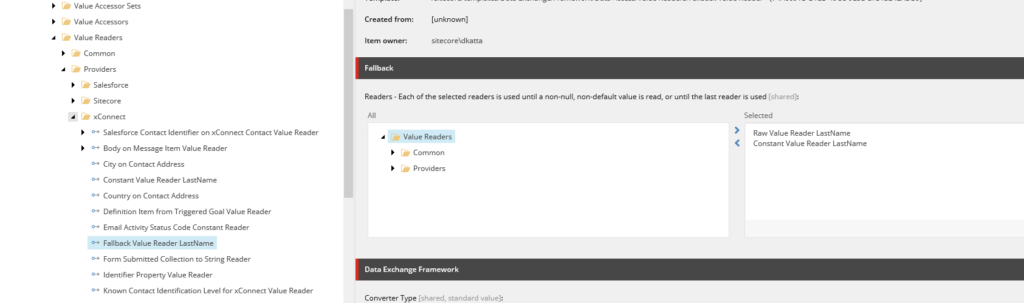
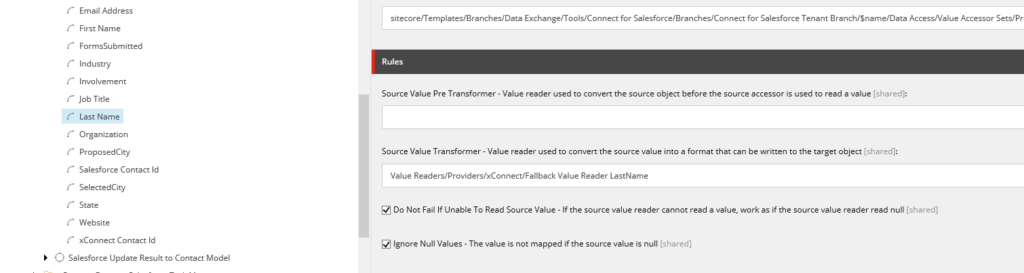
At this point, it is important to ensure data can flow in either direction. From Sitecore to Salesforce via pipeline batch run ‘XConnect Contacts to Salesforce’ and from Salesforce to Sitecore via pipeline batch run ‘Salesforce Contacts to xConnect Sync’
- If all is well we should be ready to wire up scheduled job that will try to keep the two systems in sync as often as needed. More information here: https://doc.sitecore.com/developers/def/20/data-exchange-framework/en/scheduling-a-pipeline-batch.html
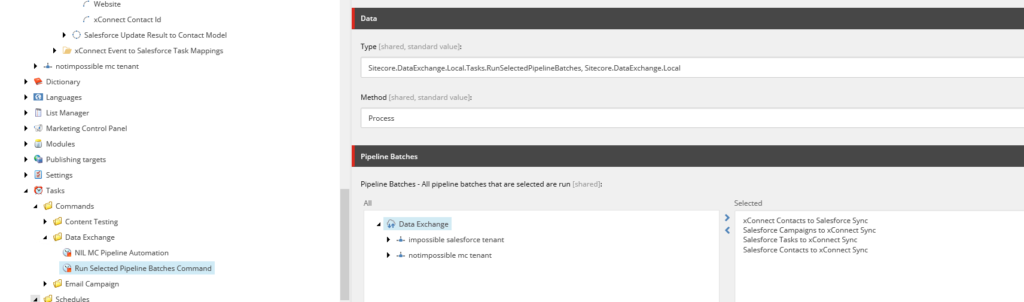
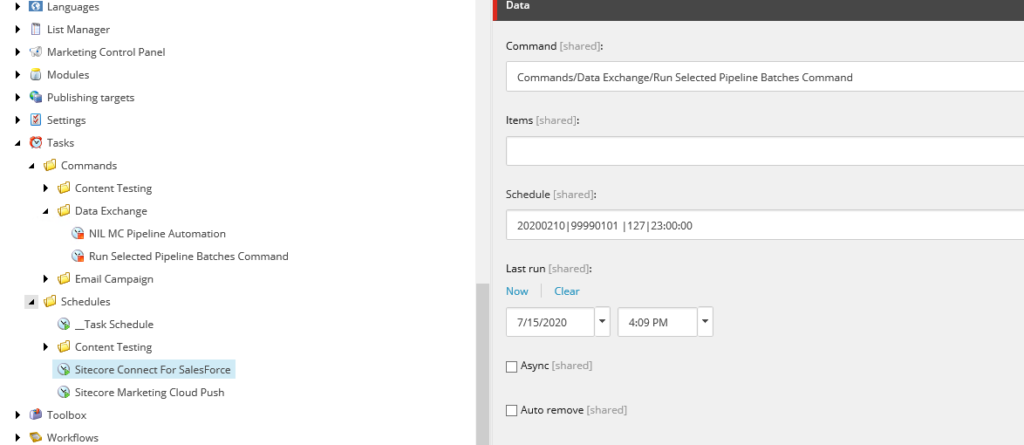
Time to take this to level up. Lets send more information both to contact on Sitecore and back in Salesforce. To do this we must extend the Contact Facet and also figure out how we can map this additional information back to Salesforce. That would be my next blog.
