What would you do when basic foundation of what you would like to achieve is done and is done right? I happen to never get an opportunity to say thats it! There is always a next page, next step and moving on to next challenge. To be honest, I do not want it any other way, love to keep building next awesome things. 🙂
That is exactly what happened when I wrapped up the data flow that I noted on my post here. To continue on path to enhance and extend the data we had to look at variety of other information that we collect from end users on our forms. We want to ship this rich data back to Salesforce, I mean why not right? So, let’s see how we could do that.
Firstly, Sitecore has some awesome documentation around how you can get started to extend both Sitecore contact and Salesforce to accommodate your data needs. As always I will not repeat the information, but, will try to highlight the challenges that I had to resolve to make this happen. Also, fill in any gaps that are not covered in documentation here.
Abstract steps we need to do to get this rolling:
1. Add fields needed on Contact in Salesforce
2. Extend XConnect contact with new fields needed based on longer forms
3. Extend models on collection, follow steps noted here to extend facets on both XConnect and extend models of Salesforce on DEF:
https://doc.sitecore.com/developers/salesforce-connect/21/sitecore-connect-for-salesforce-crm/en/walkthrough–creating-a-custom-contact-facet.html
4. Add additional mapping on forms, so, the back-end can retrieve values entered on form fields that are noted.
5. Ensure XConnect contact has the new info
6. Run pipelines needed.
7. Ensure salesforce has the new data
8. Backward flow of data from Salesforce to Sitecore on new facet fields
Few Gaps:
- In Documentation, it does not call out that it is needed to click on the option available called ‘Convert Model in to Items’ after a custom model item is created and corresponding path to namespace and dll is set on field ‘Collection Model Type’. This is really important, if you do not do this stuff will simply not work. See screenshot for guidance.
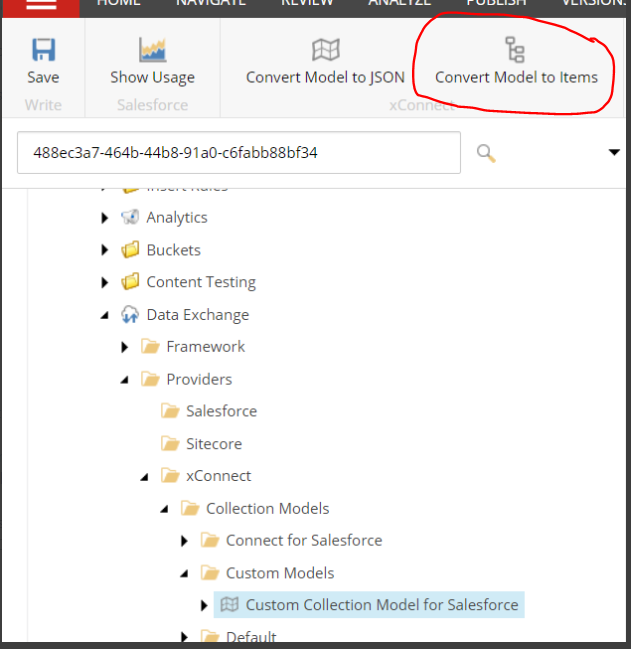
- Ensure new custom facet is selected on Contact Facets under pipeline step: /sitecore/system/Data Exchange/yourtenant/Pipelines/xConnect Contacts and Interactions to Salesforce Sync/Custom Read Contacts from xConnect Pipeline/Read Contacts from xConnect
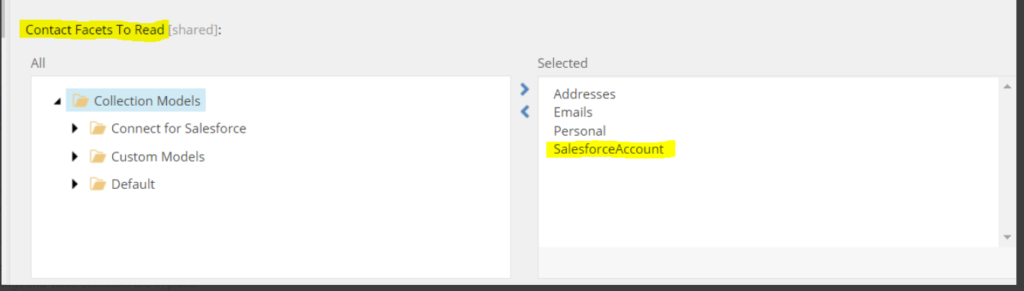
- Also, note if you try to package your custom model located under /sitecore/system/Settings/Data Exchange/Providers/xConnect/Collection Models/Custom Models/ to upper environments, the mappings do not work. It has to be created from each environments and all references to these items should be changed/swapped as well. If you do not do this, the mappings might not work. It took me lot of back tracking to figure this out. It is painful to change references, but, most references to custom model specific items should be in here ->
/sitecore/system/Data Exchange/your tenant/Data Access/Value Accessor Sets/Providers/xConnect/xConnect Contact Additional Information Facet OR which ever name you used to create item based on ‘xConnect Entity Facet Value Accessor Set’ while following instructions here
That is all! if you are lucky enough, new value mappings added to location -> /sitecore/system/Data Exchange/your tenant/Value Mapping Sets/xConnect Contact to Salesforce Contact Mappings/Contact Model to Salesforce Contact should work. Good luck!
Now, lets ensure we know what to do while ensuring the additional data can flow backwards as well which is from Salesforce to Sitecore. Most of the steps should be covered as part of link from Sitecore above. But, again few things below which need to be done to ensure this works.
- Ensure on pipeline step ‘Read Contacts From Salesforce’ below, its pointing to your tenant Salesforce Contact Fields. In my case, it was pointing to branch specific fields when I toggle the view to show raw fields.
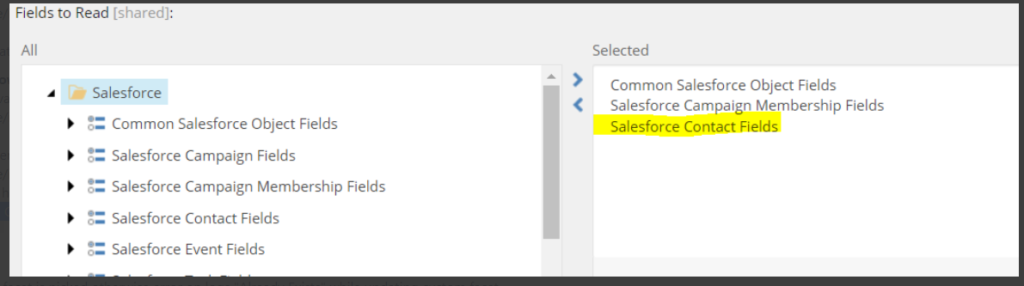
- Ensure on below highlighted new custom facet is picked otherwise error on logs “Already Exists” while updating custom facet.
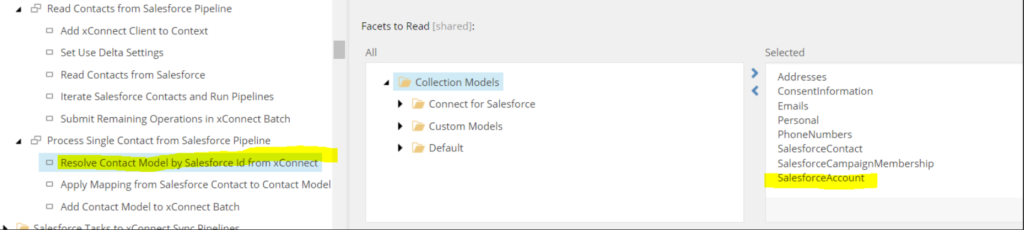
That is all! If all goes well, you should now the custom xConnect contact data back in Salesforce and vice versa. Now, what? Well, we can check to see if the data is updating properly on xConnect shard databases, but, why not show this additional values on Experience Profile for ease of use? Also, we had a hiccup on previous functionality that was shipped live, will see how we debugged and resolved the same. We will see how to do these in next set of blogs.
